Adobe Creative Cloud
Currently registered students in classes that require access to Adobe Creative Cloud can access Adobe with your Canvas username and password while on campus. Note: Adobe products will not work properly when you are not on campus.
Signing in to Adobe Creative Cloud
-
Visit https://adobe.com and click "Sign In"
-
Enter in your Username in the "Username" field. Adobe will redirect you to our mySMCCD Portal Login page, shown in the following image.
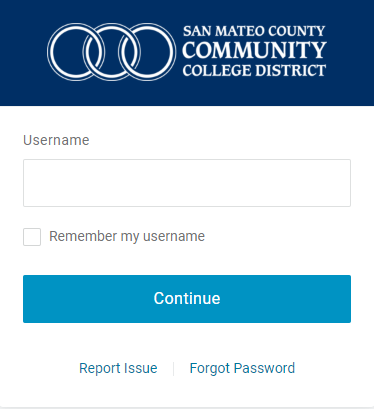
- After you have entered in your Username, click "continue" to proceed to the following page.
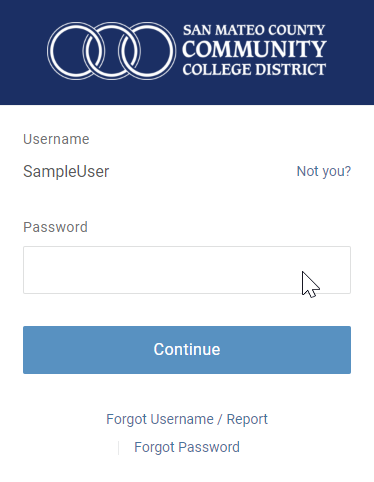
-
Enter in your mySMCCD Portal password. Note: If you have forgotten your "Password" or "Username", visit Forgot Username Tutorial page.
- Navigate to your mobile device and the OneLogin Application. If you have not received it, select "Resend push notification" or "Enter code Manually"
to enter the code show on the application. (Note: If you have not set up Multi-Factor
Authentication, select "Begin Setup" and proceed to add OneLogin Protect MFA)
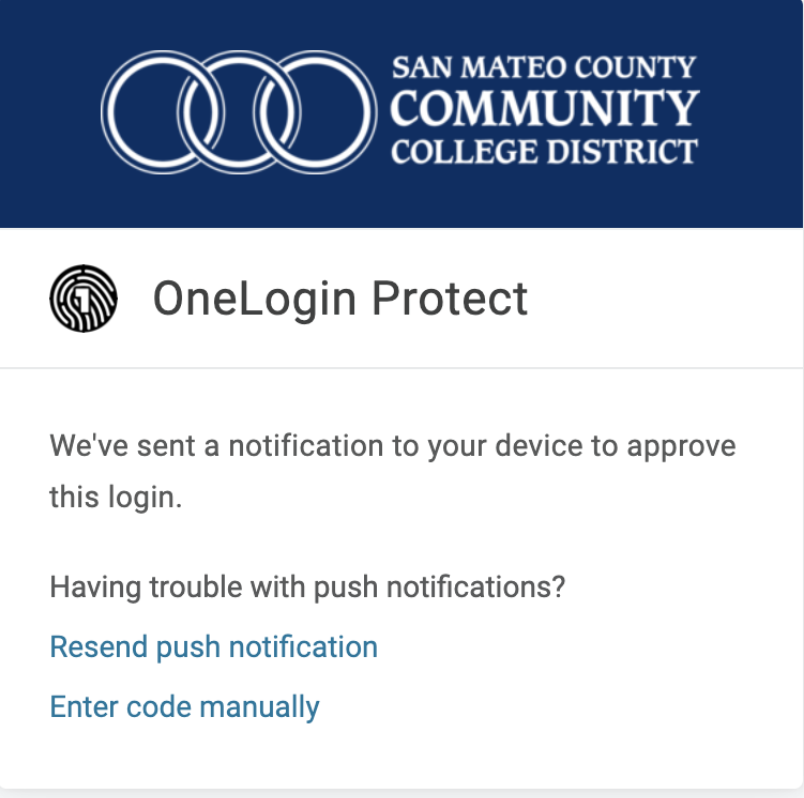
-
If you receive the error "You do not have access to this service. Contact your IT administrator to gain access, or sign in with an Adobe ID", you will need to contact IT Support at your campus to assist you with setting up Adobe.