Update Default Email Password
Go to http://mail.my.smccd.edu and sign into your email account.
Follow on screen instructions.
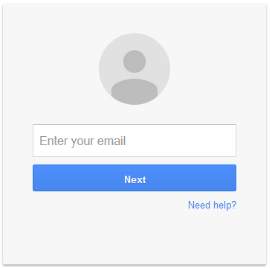
- To change your default password:
- Click on the Settings icon
 in the top right of your inbox.
in the top right of your inbox. - Click on "Settings" in the drop-down menu.
- Click on the Settings icon
- Click the "Accounts" tab on the settings page.

- Click the "Google Account settings" link.

- Click the "Sign-in & Security link.

- Select "Password" link
- Type your chosen new password in the "New password" box.
- Type the chosen new password again in the "Confirm new password" box.
- Click the "Save Password" button.
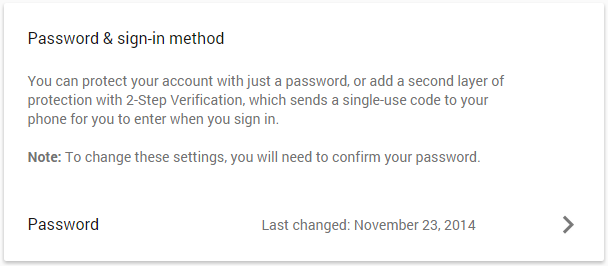
- Create a secure password.
- Use punctuation marks, numbers, Capital and lowercase letters.
- Click the "Password strength" link for more information.